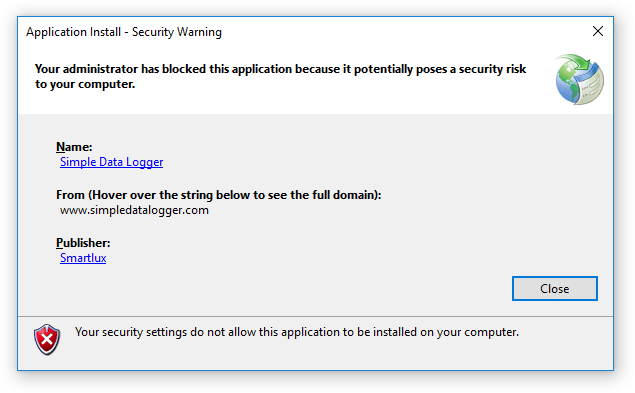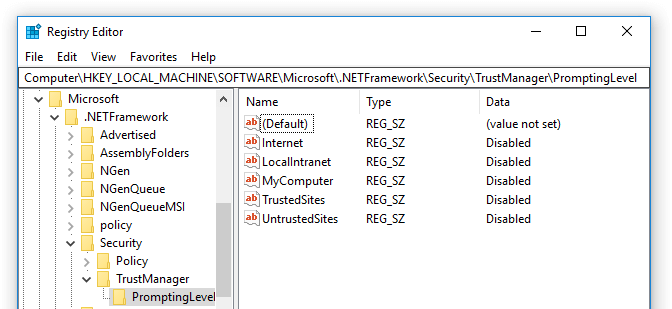Administrator Has Blocked This Application From Installing
Case:
You’re trying to install a ClickOnce application and get an error message saying: “Your administrator has blocked this application because it potentially poses a security risk to your computer”:
Cause:
The ClickOnce trust prompt is disabled on your operating system, so instead of a dialog (prompt) which allows you to either proceed with the installation or not, you just get the message above.
Solution:
You can change the trust pompt by editing the registry subkeys under:
\HKEY_LOCAL_MACHINE\SOFTWARE\MICROSOFT\.NETFramework\Security\TrustManager\PromptingLevelThere are five security zones for which you will need to edit the subkey.
Each subkey can have one of the following values:
- Disabled: No trust prompt is shown, instead you get the 'Administrator Has Blocked This Application From Installing' error.
- Enabled: A trust prompt is shown..
- AuthenticodeRequired: A trust prompt is shown only for signed applications (other applications cannot be installed). It is recomended to set each subkey to 'Enabled'.
Trust prompt example
You should now see the trust prompt option in the security warning.
If additional assistance is still required after performing these steps, please call Verisurf Support at 1-888-713-7201
Related Articles
"Invalid or Corrupt Signature" When Installing Verisurf 2020
Case: An "Invalid Digital Signature" prompt is receied when installing Verisurf 2017 and up. Cause: Windows 7 or 10 installations that do not have the digital signature verification required for the Verisurf Installation. Solution: The resolution is ...How to load a Universal CMM license
Dear Verisurf customer, To ensure proper installation and configuration of Universal CMM, please review the following step-by-step guide before beginning the installation. Universal CMM Installation Instructions NOTE: Your organization may require ...How to register the SwDocumentMgr.dll file?
Case: Cannot find Parasolid data in SoldiWorks file error when trying to open it. The SwDocumentMgr.dll file must be manually registered. Cause: The SwDocumentMgr.dll file did not register correctly and must be manually registered. Solution: There ...Working with UCC Servicer Offline Shortcut extensions
Renishaw UCC Servicer offline is used to simulate CMM environments to aid in proving/troubleshooting CMM Programs. Once installed, the UCC Server desktop icon target must be edited to enable the offline version to work. Right-click the desktop icon, ...Technical Tip Using Leica TDRA6000 with Verisurf
Verisurf and the Leica TDRA6000 This Tech Tip will cover setting up and measuring with the Leica TDRA6000 Laser Station using Verisurf and the Verisurf Device Interface version 3.42.09 or higher. Set up the Serial to USB Adaptor This process will ...